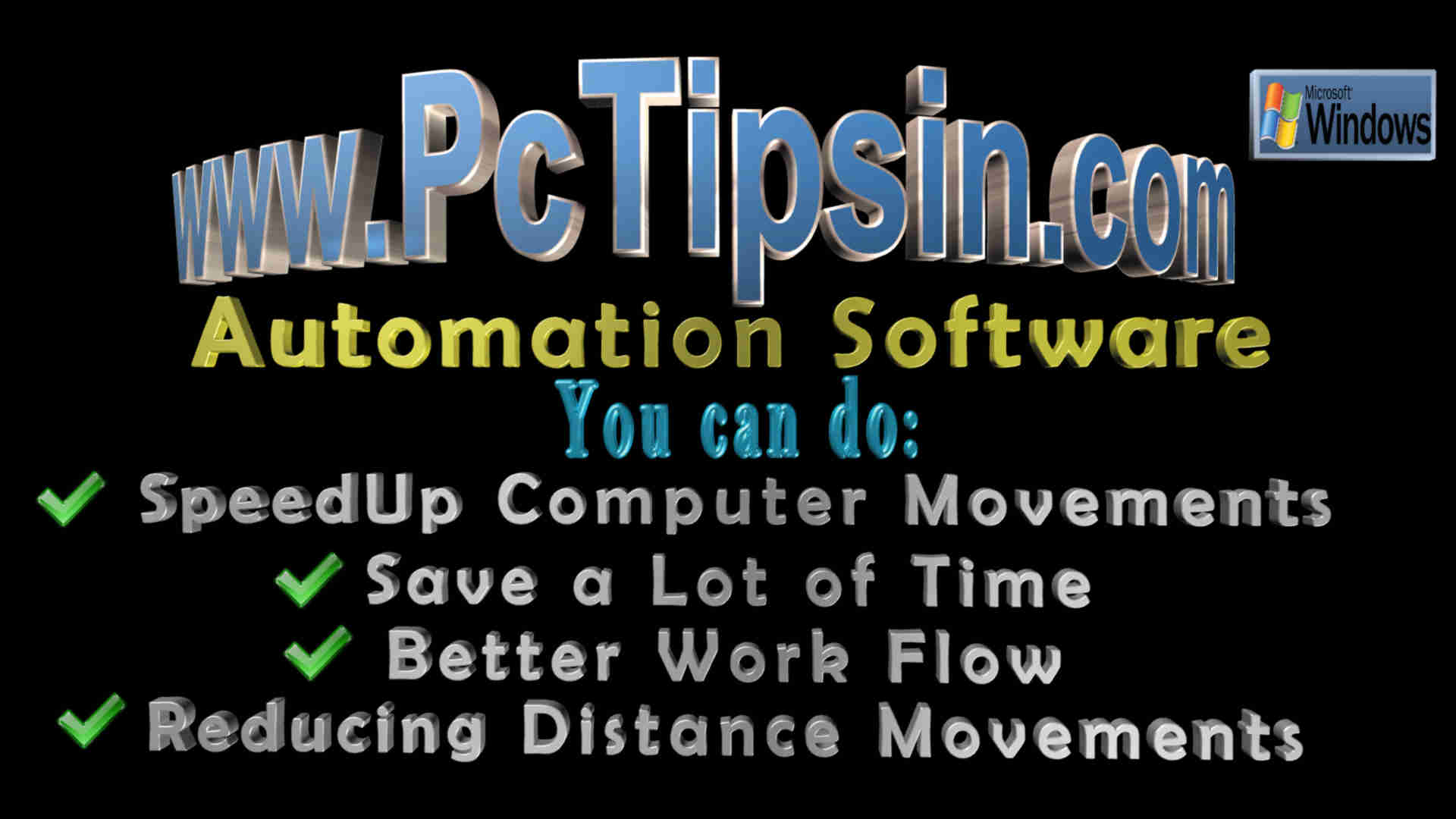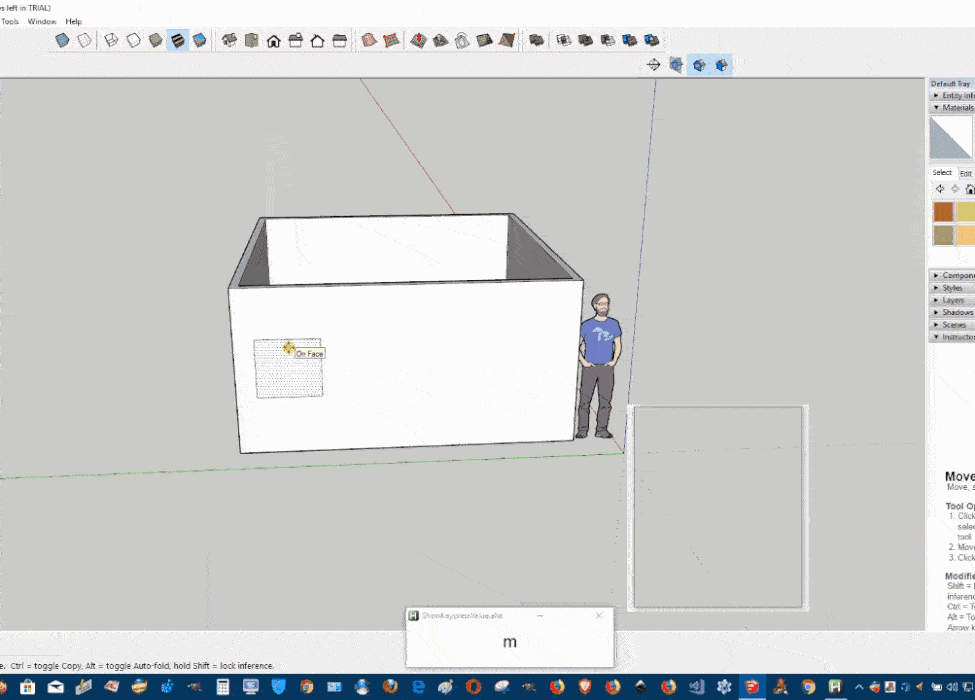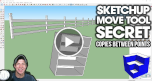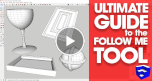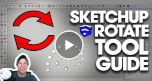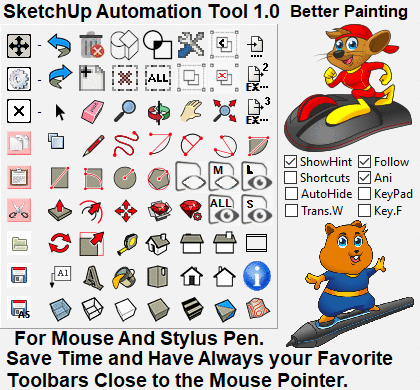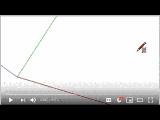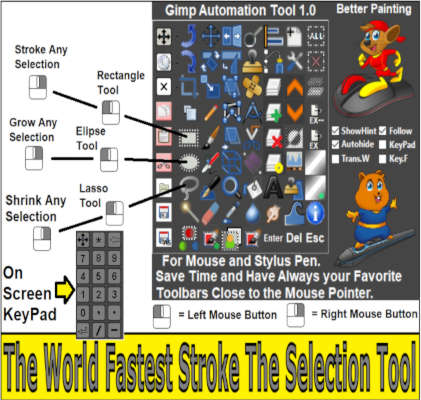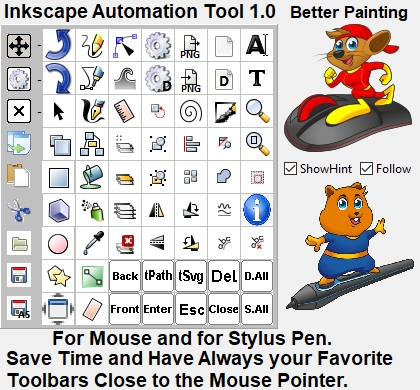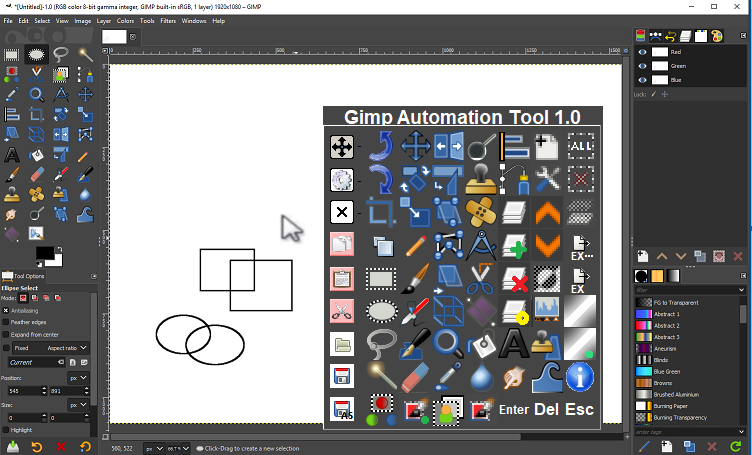Static Toolbars vs Dynamic Toolbars
In Most of the Windows Applications you are using Static Toolbars these Toolbars stays one a Single Place and can not be Moved to a other Place, Compared with Dynamic Toolbars it can be Moved and it is able to Automatic Follow the Mouse Pointer.
Back in the day, when design skills were rare and design software even harder to procure, it was difficult to get into graphic design, or any sort of design, really. You would have to spend hundreds, if not thousands of dollars just to get all your tools and software set up and running. You would have to spend even more to skill-up enough to turn up a profit. Now, it is much easier and cheaper than it ever has been.
Materials and resources for graphic design are plentiful online. But this doesn’t mean your work as a designer isn’t fraught with challenges. From the big things such as keeping up with global design trends, to the small things such as finding the right typeface for a particular design project, designers face daily challenges. There is one challenge, however, that designers the world over face: the time it takes to design. If design time were to be reduced, a designer would produce his designs faster, his thought processes would be improved, and the expression of his creativity would be quicker because the gap between conceptualization and implementation of ideas would have been bridged.
The graphic designer’s favorite input
device is the mouse. We all can agree about that. Of course, there
are keyboard shortcuts, but really, who enjoys repeatedly grasping
and droping his mouse when you can achieve all but text input with
it? However, pushing pixels with the mouse can get really cumbersome
in that you’re always switching between toolbars and clicking all
your tools from the same location.